I'm following this tutorial: https://developers.google.com/maps/documentation/android/start#overview on how to add Google Maps to an app within the Android SDK.
The only problem I seem to be having is during this bit (I've done everything else with no errors):
Edit your application's AndroidManifest.xml file, and add the following declaration within the
<application> element. This embeds the version of Google Play services that the app was compiled with.
<meta-data
android:name="com.google.android.gms.version"
android:value="@integer/google_play_services_version" />
The error is:
No resources found that match the given name (at 'value' with value '@integer/
google_play_services_version').
I've tried to follow this persons solution to the same problem: Google Play Services Library update and missing symbol @integer/google_play_services_version
but I'm still getting the same error. Any help please?