I am trying to give shadow effect as shown below to edittext

but i am unable to do it. Below is what i have done till now
My code are as follow:
<RelativeLayout xmlns:android="http://schemas.android.com/apk/res/android"
android:layout_width="match_parent"
android:layout_height="match_parent"
android:background="@drawable/background" >
<RelativeLayout
android:layout_width="wrap_content"
android:layout_height="wrap_content"
android:layout_centerInParent="true" >
<LinearLayout
android:id="@+id/layout_linear_login"
android:layout_width="wrap_content"
android:layout_height="wrap_content"
android:layout_below="@+id/img_6parcels"
android:layout_centerInParent="true"
android:layout_marginBottom="10dp"
android:background="@drawable/screen_background"
android:gravity="center"
android:orientation="vertical"
android:paddingBottom="20dp"
android:paddingLeft="20dp"
android:paddingRight="20dp"
android:paddingTop="20dp" >
<EditText
android:id="@+id/edit_text_domain"
android:layout_width="150dp"
android:layout_height="wrap_content"
android:gravity="center"
android:hint="Domain"
android:paddingBottom="3dp"
android:background="@drawable/edittext_shadow"
android:paddingTop="3dp">
<requestFocus />
</EditText>
<ImageView
android:id="@+id/address"
android:layout_width="wrap_content"
android:layout_height="wrap_content"
android:layout_gravity="right"
android:layout_marginBottom="3dp"
android:layout_marginTop="3dp"
android:src="@drawable/slice_address_transparent" />
<EditText
android:id="@+id/edit_text_invinzee"
android:layout_width="150dp"
android:layout_height="wrap_content"
android:layout_marginTop="10dp"
android:background="@drawable/edittext_shadow"
android:gravity="center"
android:hint="Invinzee"
android:paddingBottom="3dp"
android:paddingTop="3dp" />
<EditText
android:id="@+id/edit_text_password"
android:layout_width="150dp"
android:layout_height="wrap_content"
android:layout_marginTop="10dp"
android:background="@drawable/edittext_shadow"
android:gravity="center"
android:hint="Password"
android:inputType="textPassword"
android:paddingBottom="3dp"
android:paddingTop="3dp" />
<Button
android:id="@+id/log_in_Button"
android:layout_width="100dp"
android:layout_height="40dp"
android:layout_gravity="center"
android:layout_marginTop="25dp"
android:gravity="center"
android:text="LOGIN" />
</LinearLayout>
<LinearLayout
android:id="@+id/img_6parcels"
android:layout_width="wrap_content"
android:layout_height="wrap_content"
android:layout_alignParentTop="true"
android:layout_centerHorizontal="true"
android:layout_marginBottom="10dp"
android:layout_marginTop="20dp" >
<ImageView
android:id="@+id/parcel"
android:layout_width="wrap_content"
android:layout_height="wrap_content"
android:layout_centerHorizontal="true"
android:layout_gravity="center"
android:layout_marginBottom="10dp"
android:layout_marginTop="10dp"
android:src="@drawable/six3_03" />
</LinearLayout>
<TextView
android:id="@+id/text_delivery"
android:layout_width="wrap_content"
android:layout_height="wrap_content"
android:layout_below="@+id/layout_linear_login"
android:layout_centerHorizontal="true"
android:layout_marginTop="10dp"
android:text="Perfect Job"
android:textColor="#353f41" />
</RelativeLayout>
</RelativeLayout>
My edittext_shadow.xml is as follow:
<?xml version="1.0" encoding="utf-8"?>
<layer-list xmlns:android="http://schemas.android.com/apk/res/android">
<!-- most important is order of layers -->
<!-- Bottom right side 2dp Shadow -->
<item >
<shape android:shape="rectangle">
<solid android:color="#660099" />
</shape>
</item>
<!-- Bottom 2dp Shadow -->
<item>
<shape android:shape="rectangle">
<solid android:color="#660099" />
</shape>
</item>
<!-- White Top color -->
<item android:top="-3px" android:left="-3px">
<shape android:shape="rectangle">
<solid android:color="#86ae0b" />
</shape>
</item>
</layer-list>
I tried as shown in this link Add drop shadow effects to EditText Field but unable to accomplish it.
Any Help!!!