How can I launch a new Git Bash window with a specified working directory using a script (either Bash or Windows batch)?
My goal is to launch multiple Git Bash windows from a single script, each set to a different working directory. This way I can quickly get to work after booting the computer instead of having to open Git Bash windows and navigating each one to the correct working directory.
I am not asking how to change the default working directory, like this question does, but to launch one or more terminal windows with different working directories from a script.