I am using Git on Windows 7 and access my repositories through Git Bash. How can I change the default location that Git Bash opens in a convenient folder when I start it?
It's somewhat time consuming to navigate to htdocs, and then a specific folder. Is there a way to change the configuration file to have it open elsewhere? Or would it be possible to write a .sh file to do this?
Unfortunately Git Bash won't open my htdocs folder shortcut on my desktop, and it takes using cd 5 times to get to my desired directory.