I have a JAVA_HOME variable set to:
C:\Program Files (x86)\Java\jdk1.7.0_45\ And the path to the jdk is: C:\Program Files (x86)\Java\jdk1.7.0_45
However when I try to start android studio I get the error:
No JVM installation found. Please install a 64 bit JDK. If you already have a JDK installed define a JAVA_HOME variable in Computer > System Properties > System Settings > Environment Variables.