Having trouble firing up android studio. Get the following message: The environment variable JAVA_HOME (with the value of ?C:\Program Files\Java\jdk1.8.0_31) does not point to a valid JVM installation. The problem is that as far as I can tell, the environment variable I set up IS pointing to a valid install.
I've tried everything from renaming it to JDK_HOME, to pointing it to all the sub directories in the jdk folder, to uninstalling and reinstalling java and android studio about 3 time. I have triple checked that I have 64 bit JAVA installed (and that my computer is 64 bit). Pretty much at the end of my rope here. Help would be appreciated big time.
Here's a screen cap of my windows, you might spot something obvious I haven't: