Well, we're using Amazon Web Services and so we are looking to use scripts and programs to get through this problem. So I have been on the hunt for a command line tool. So first I tried the trick of running
c:\Windows\Microsoft.NET\Framework\v4.0.30319\aspnet_regiis.exe -i
but because I'm running a cloud based Windows Server 2012 it complained
This option is not supported on this version of the operating system. Administrators should instead install/uninstall ASP.NET 4.5 with IIS8 using the "Turn Windows Features On/Off" dialog, the Server Manager management tool, or the dism.exe command line tool. For more details please see http://go.microsoft.com/fwlink/?LinkID=216771.
and I Googled and found the official Microsoft Support Page KB2736284. So there is a command line tool dism.exe. So I tried the following
dism /online /enable-feature /featurename:IIS-ASPNET45
but it complained and gave a list of featurenames to try, so I tried them one by one and I tested my WebAPI webpage after each and it worked after the bottom one in the list.
dism /online /enable-feature /featurename:IIS-ApplicationDevelopment
dism /online /enable-feature /featurename:IIS-ISAPIFilter
dism /online /enable-feature /featurename:IIS-ISAPIExtensions
dism /online /enable-feature /featurename:IIS-NetFxExtensibility45
And so now I can browse to my WebAPI site and see the API information. That should help a few people. [However, I am not out of the woods totally myself yet and I cannot reach the website from outside the box. Still working on it.]
Also, I did some earlier steps following other people responses. I can confirm that the following Feature Delegation needs to be change (though I'd like to find a command line tool for these).
In Feature delegation
Change
'Handler Mappings' from Read Only to Read/Write
Change
'Modules' from Read Only to Read/Write
Change
'SSL Settings' from Read Only to Read/Write