My goal is to create a two-column layout with flexbox wherein the first column has two rows and the second column has one, like this:

Setting flex-basis: 100% on the third item gives the desired effect, but only when the container's flex-direction is row:
Changing flex-direction to column results in the following, unless the height is set explicitly, which is infeasible in my project:

How can I get the first image without explicitly setting the height of the container?
Here's a Plunker illustrating the problem.
body {
display: flex;
height: 100px;
width: 100px;
}
.container {
display: flex;
flex-direction: column; /* Setting this to `row` gives the expected effect,but rotated */
flex-grow: 1;
flex-wrap: wrap;
/* height: 100%; */ /* Setting this fixes the problem, but is infeasible for my project*/
}
.item {
flex-grow: 1;
}
.one {
background-color: red;
}
.two {
background-color: blue;
}
.three {
background-color: green;
flex-basis: 100%;
}<div class="container">
<div class="item one"> </div>
<div class="item two"> </div>
<div class="item three"> </div>
</div>