So, the numpad keyboard doesn't come with a 'Done' or 'Next' button by default so I'd like to add one. In iOS 6 and below there were some tricks to add a button to the keyboard but they don't seem to be working in iOS 7.
First I subscribe to the keyboard showing notification
[[NSNotificationCenter defaultCenter] addObserver:self
selector:@selector(keyboardWillShow:)
name:UIKeyboardWillShowNotification
object:nil];
Then I try to add a button when the keyboard shows up:
- (void)keyboardWillShow:(NSNotification *)note
{
// create custom button
UIButton *doneButton = [UIButton buttonWithType:UIButtonTypeSystem];
doneButton.frame = CGRectMake(0, 50, 106, 53);
doneButton.adjustsImageWhenHighlighted = NO;
[doneButton setTitle:@"Done" forState:UIControlStateNormal];
[doneButton addTarget:self action:@selector(dismissKeyboard) forControlEvents:UIControlEventTouchUpInside];
// locate keyboard view
UIWindow* tempWindow = [[[UIApplication sharedApplication] windows] objectAtIndex:1];
UIView* keyboard;
for(int i=0; i<[tempWindow.subviews count]; i++)
{
keyboard = [tempWindow.subviews objectAtIndex:i];
// keyboard view found; add the custom button to it
if([[keyboard description] hasPrefix:@"UIKeyboard"] == YES)
[keyboard addSubview:doneButton];
}
}
But the for loop doesn't run because it doesn't find any subviews. Any suggestions? I couldn't find any solutions for iOS7 so is there a different way I'm supposed to be doing this?
Edit: Thanks for all the suggestions for toolbars guys but I'd rather not go down that route as I'm quite space poor (and it is kind of ugly).