Coming from Eclipse I now use Android Studio for development. In Eclipse it was always clear which files were not saved, but in Android studio I see no distinction between the open files that have been saved, and the ones that haven't. Plus, if there are any files that have not been saved when you build and run, Eclipse asks me whether I want to save those files before running. Both these functions make developing a lot easier.
So does anybody know:
- a way to distinguish between saved files and files that haven't been saved in Android Studio?
- a way to make Android Studio ask me if I want to save files before it builds and runs?