Thanks to free3dom for getting me on the right track here.
Diagnosis
The Sync Project with Gradle Files option in Android Studio seems to keep the Project Structure libraries up to date.
However, in my case there were some errors:

Expanding the (not very obvious) link showed the detail. My wire-runtime library was showing in an incorrect location:
This seemed to be a hangover from my original configuration where I had imported the JAR into a libs folder.
dependencies {
compile fileTree(dir: 'libs', include: '*.jar')
}
I subsequently changed it to be imported directly from Maven Central (as per here), and it seems that the old setting was never overwritten with the new one.
The Fix
The fix is to delete the library dependency from the Project Structure screen and then Sync Project with Gradle Files again.
More Detail
You can also see what path is being used to the resource by opening the .idea/libraries/wire_runtime_1_2_0.xml directly.
My broken one was:
<component name="libraryTable">
<library name="wire-runtime-1.2.0">
<CLASSES>
<root url="jar://$PROJECT_DIR$/MY_MODULE/libs/wire-runtime-1.2.0.jar!/" />
</CLASSES>
<JAVADOC />
<SOURCES />
After deleting and re-adding the library it changed the root url to:
<root url="jar://$USER_HOME$/.gradle/caches/artifacts-26/filestore/com.squareup.wire/wire-runtime/1.2.0/jar/44e7acbd5eb6f29698181dc3d67a60acf7efee80/wire-runtime-1.2.0.jar!/" />
Update
Android Studio v0.4.4 apparently fixes other bugs which have the same symptoms, so if you have an older version you may wish to upgrade.