If you really want to scale an image, do it, but you should resize it before using it. Resizing it at run time will just lose CPU cycles.
This is the category I'm using to scale an image :
UIImage+Extra.h
@interface UIImage (Extras)
- (UIImage *)imageByScalingProportionallyToSize:(CGSize)targetSize;
@end;
UIImage+Extra.m
@implementation UIImage (Extras)
- (UIImage *)imageByScalingProportionallyToSize:(CGSize)targetSize {
UIImage *sourceImage = self;
UIImage *newImage = nil;
CGSize imageSize = sourceImage.size;
CGFloat width = imageSize.width;
CGFloat height = imageSize.height;
CGFloat targetWidth = targetSize.width;
CGFloat targetHeight = targetSize.height;
CGFloat scaleFactor = 0.0;
CGFloat scaledWidth = targetWidth;
CGFloat scaledHeight = targetHeight;
CGPoint thumbnailPoint = CGPointMake(0.0,0.0);
if (!CGSizeEqualToSize(imageSize, targetSize)) {
CGFloat widthFactor = targetWidth / width;
CGFloat heightFactor = targetHeight / height;
if (widthFactor < heightFactor)
scaleFactor = widthFactor;
else
scaleFactor = heightFactor;
scaledWidth = width * scaleFactor;
scaledHeight = height * scaleFactor;
// center the image
if (widthFactor < heightFactor) {
thumbnailPoint.y = (targetHeight - scaledHeight) * 0.5;
} else if (widthFactor > heightFactor) {
thumbnailPoint.x = (targetWidth - scaledWidth) * 0.5;
}
}
// this is actually the interesting part:
UIGraphicsBeginImageContextWithOptions(targetSize, NO, 0);
CGRect thumbnailRect = CGRectZero;
thumbnailRect.origin = thumbnailPoint;
thumbnailRect.size.width = scaledWidth;
thumbnailRect.size.height = scaledHeight;
[sourceImage drawInRect:thumbnailRect];
newImage = UIGraphicsGetImageFromCurrentImageContext();
UIGraphicsEndImageContext();
if(newImage == nil) NSLog(@"could not scale image");
return newImage ;
}
@end
You can use it to the size you want. Like :
[self.itemImageButton setImage:[stretchImage imageByScalingProportionallyToSize:CGSizeMake(20,20)]];