If you're importing a library as source code into a Gradle-based project, then at the moment there's no super-easy way to do it (sorry, it's on the to-do list, see https://code.google.com/p/android/issues/detail?id=62122) so you'll have to author your own build file for the library. Actually, it might be easier to use the New Module wizard to set up the build file and directory structure, then you can trim it down and copy the files over. This set of steps should get you up and running. It seems like a lot of steps but it should hopefully go pretty quick.
- From the File menu, choose New Module...
- From the wizard that comes up, choose Android Library
- From the next page of the wizard, give it the module name HoloCircularProgressBar, and uncheck the options for Create custom launcher icon and Create activity.
- Click Finish on the wizard.
It should add the new module to your project, so you'll end up with something like this:

- Delete everything inside the src/main folder.
- Now copy
AndroidManfiest.xml, ic_launcher-web.png, res, and src from the HoloCircularProgressBar source into the src/main folder.
- Rename the
src folder that you just copied into src/main to java.
- The New Module wizard left some things in the
build.gradle file in your HoloCircularProgresBar module/directory (make sure you're editing that one, not the one for your main app module) we don't need. Remove the dependencies block and the release block.
At this point you should hopefully be able to build successfully. Now if you want to actually use the module:
- Go to File > Project Structure... > Modules > Your main module > Dependencies.
- Click on the + button to add a dependency, choose Module dependency, and select
HoloCircularProgressBar from the list.
Now import statements and usages of the library should work, and you should be good to go.