Late to the game, but this is how I did it. I made the tabs look like buttons, with rounded views. The answers above, have issues when the device is rotated, or the app is sent into a split window.
This solution marries the background directly to each tab, using auto-layout, so they naturally follow the tab bar changes.
This is done on the custom subclass of UITabBarController.
First, I set the colors (white for unselected, and black for selected), of the icons in the tab items, then, I iterate the tabs, and insert backgrounds to each, using auto layout to have them cleave to the tabs:
override func viewDidLoad() {
super.viewDidLoad()
let appearance = UITabBarAppearance()
appearance.stackedLayoutAppearance.normal.iconColor = .white
appearance.stackedLayoutAppearance.selected.iconColor = .black
appearance.inlineLayoutAppearance.normal.iconColor = .white
appearance.inlineLayoutAppearance.selected.iconColor = .black
appearance.compactInlineLayoutAppearance.normal.iconColor = .white
appearance.compactInlineLayoutAppearance.selected.iconColor = .black
tabBar.subviews.forEach {
if let item = $0 as? UIControl {
let wrapper = UIView()
wrapper.isUserInteractionEnabled = false
wrapper.clipsToBounds = true
wrapper.backgroundColor = tabBar.tintColor
wrapper.layer.cornerRadius = 8
item.insertSubview(wrapper, at: 0)
wrapper.translatesAutoresizingMaskIntoConstraints = false
wrapper.leadingAnchor.constraint(equalTo: item.leadingAnchor).isActive = true
wrapper.trailingAnchor.constraint(equalTo: item.trailingAnchor).isActive = true
wrapper.topAnchor.constraint(equalTo: item.topAnchor).isActive = true
wrapper.bottomAnchor.constraint(equalTo: item.bottomAnchor).isActive = true
}
}
}
The reason this works, is that the tab bar implements the tab items as an internal subclass of UIControl, which is a UIView.
I can add views underneath the control.
This ends up looking like this:
NB: Turning off user interaction is important, as is inserting at 0.
The drawback is that there's no way to tell which item is the selected one (at the time the background images are created).
ALSO NB: Apple REALLY doesn't want us mucking about in the tab bar, so I could see this method (as well as the ones above), breaking in some future OS upgrade.