I am having problems getting my C# Solution to build "Fresh". If I clean the solution and build it again it will not build (I can do it a few times and it will build). It has an error about the azure project getting build before the worker and web projects that it is dependent on. Also about how most of the projects in the solution are looking for
WAT070 : The referenced assembly {...}/Worker.dll was not found.
Please make sure to build the role project that produces this assembly before building this Windows Azure Cloud Service Project.
{...}\VisualStudio\v12.0\Windows Azure Tools\2.2\Microsoft.WindowsAzure.targets 1252 5 AzureProjectName
Now if I build the projects in the order listed in the Project Dependencies -> Build Order everything works. Also, the web and work role are listed before Azure Project.