When i click on AVD Manager, i am getting an error as in the screenshot below.
Referred to the following links. But none of the solution works for me.
Failed to execute tools\android.bat: solution
Android SDK Windows Failed to execute Android.bat
https://android.stackexchange.com/questions/33538/android-sdk-cant-find-android-bat
In Tools -> Lib Folder i have my AVD Manager.
In Tools -> i have android.bat
I tried the following options and it did not work.
- Copied Android SDK Manager in Lib folder and clicked on AVD Manager. Got the same error.
- Copied AVD Manager to Tools folder and clicked AVD Manager. Got the same error.
Please find below the error screenshot.
Kindly let me know if any thoughts.