I followed this tutorial: http://looksok.wordpress.com/2013/08/24/android-triangle-arrow-defined-as-an-xml-shape/
The tutorial is for creating custom arrows as increment/decrement buttons without having to use images. The shape of the arrows are fine however the up arrow is positioned with its base at the bottom of the button view and the down arrow is positioned with is base at the top of the button view. In otherwords, the arrows are not aligned properly.
I was wondering, is there some sort of y-axis offset for button views that can be used to position the arrows better? The code I have is:
<RelativeLayout xmlns:android="http://schemas.android.com/apk/res/android"
xmlns:tools="http://schemas.android.com/tools"
android:layout_width="match_parent"
android:layout_height="match_parent" >
<Button
android:id="@+id/arrow_up"
android:layout_width="75dp"
android:layout_height="75dp"
android:background="@drawable/custom_arrow" />
<Button
android:id="@+id/arrow_down"
android:layout_width="75dp"
android:layout_height="75dp"
android:rotation="180"
android:layout_toRightOf="@id/arrow_up"
android:background="@drawable/custom_arrow" />
</RelativeLayout>
The custon_arrow.xml is:
<?xml version="1.0" encoding="utf-8"?>
<layer-list xmlns:android="http://schemas.android.com/apk/res/android" >
<item>
<!-- android:pivotX="-40%" -->
<rotate
android:fromDegrees="45"
android:toDegrees="45"
android:pivotX="-20%"
android:pivotY="88%" >
<shape
android:shape="rectangle" >
<stroke android:color="@color/transparent" android:width="5dp"/>
<solid
android:color="@color/grey_shade" />
</shape>
</rotate>
</item>
</layer-list>