I have a HP Slate 21 that is connected to my Windows box using a USB cable.
USB debugging is enabled on the device.
After adding the proper %SingleAdbInterface% and %CompositeAdbInterface% entries to the android_winusb.inf file, I now see "Android ADB Interface" in my Device Manager.
However, running adb devices at the command-line does not show the device.
I have another HP slate 7 that shows up just fine under adb devices.
The only difference I see from Device Manager is that the one that works is named "Android Composite ADB Interface" and the other one is named "Android ADB Interface."
There is yet another subtle difference. In the winusb.inf file, for Slate 7 I have two %CompositeAdbInterface% entries defined but for Slate 21, there is just one %CompositeAdbInterface% entry defined.
How can I see my device by running the command adb devices?