I have a procedure in Outlook that sends all the saved messages in Drafts folder.
Below is the code:
Public Sub SendMail()
Dim olApp As Outlook.Application
Dim olNS As Outlook.NameSpace
Dim olFolder As Outlook.MAPIFolder
Dim olDraft As Outlook.MAPIFolder
Dim strfoldername As String
Dim i As Integer
Set olApp = Outlook.Application
Set olNS = olApp.GetNamespace("MAPI")
Set olFolder = olNS.GetDefaultFolder(olFolderInbox)
strfoldername = olFolder.Parent
Set olDraft = olNS.Folders(strfoldername).Folders("Drafts")
If olDraft.Items.Count <> 0 Then
For i = olDraft.Items.Count To 1 Step -1
olDraft.Items.Item(i).Send
Next
End If
End Sub
Above code works fine.
Question:
I want to use Task Scheduler to fire this procedure as a specified time.
1. Where will I put the procedure in Outlook, Module or ThisOutlookSession?
2. I am not good in vbscript so I also don't know how to code it to call the Outlook Procedure. I've done calling Excel Procedure but Outlook doesn't support .Run property.
So this doesn't work:
Dim olApp
Set olApp = CreateObject("Outlook.Application")
olApp.Run "ProcedureName"
Set olApp = Nothing
I've also read about the Session.Logon like this:
Dim olApp
Set olApp = CreateObject("Outlook.Application")
olApp.Session.Logon
olApp.ProcedureName
Set olApp = Nothing
But it throws up error saying object ProcedureName is not supported.
Hope somebody can shed some light.
SOLUTION:
Ok, I've figured out 2 work around to Avoid or get pass this pop-up.
1st one: is as KazJaw Pointed out.
Assuming you have another program (eg. Excel, VBScript) which includes sending of mail via Outlook in the procedure.
Instead of using .Send, just .Save the mail.
It will be saved in the Outlook's Draft folder.
Then using below code, send the draft which fires using Outlook Task Reminder.
Option Explicit
Private WithEvents my_reminder As Outlook.Reminders
Private Sub Application_Reminder(ByVal Item As Object)
Dim myitem As TaskItem
If Item.Class = olTask Then 'This works the same as the next line but i prefer it since it automatically provides you the different item classes.
'If TypeName(Item) = "TaskItem" Then
Set my_reminder = Outlook.Reminders
Set myitem = Item
If myitem.Subject = "Send Draft" Then
Call SendMail
End If
End If
End Sub
Private Sub my_reminder_BeforeReminderShow(Cancel As Boolean)
Cancel = True
Set my_reminder = Nothing
End Sub
Above code fires when Task Reminder shows with a subject "Send Draft".
But, we don't want it showing since the whole point is just to call the SendMail procedure.
So we added a procedure that Cancels the display of reminder which is of olTask class or TaskItem Type.
This requires that Outlook is running of course.
You can keep it running 24 hours as i did or, create a VBscript that opens it to be scheduled via Task Scheduler.
2nd one: is to use API to programatically click on Allow button when the security pop-up appears.
Credits to SiddarthRout for the help.
Here is the LINK which will help you programmatically click on the Allow button.
Of course you have to tweak it a bit.