I tried everything here twice and even more. I finally solved it doing something I hadn't seen anywhere online. If you go to Settings>Editor>File Types there is an 'Ignore Files and folders' line at the bottom. In my case, I was ignoring 'venv', which is what I always name my virtual environments. So I removed venv; from the list of directories to ignore and VOILA!! I was FINALLY able to fix this problem. Literally all of my import problems were fixed for the project.
BTW, I had installed each and every package using PyCharm, and not through a terminal. (Meaning, by going to Settings>Interpreter...). I had invalidated cache, changed 'Source Root', restarted PyCharm, refreshed my interpreters paths, changed interpreters, deleted my venv... I tried everything. This finally worked. Obviously there are multiple problems going on here with different people, so this may not work for you, but it's definitely worth a shot if nothing else has worked, and easy to reverse if it doesn't.