Imagemagick 7.0.7.22 and above
-crop 3:2 works since January 6th, 2018.
JPG
magick convert in.jpg -gravity center -crop 3:2 out.jpg
Warning/reminder: if you don't use -gravity center, you will get two output files:
PNG
As fmw42 points out, PNG files store the virtual canvas size. +repage is recommended.
magick convert in.png -gravity center -crop 3:2 +repage out+repage.png
GIMP, IrfanView, Chrome and Windows Explorer don't show any difference, but Imagemagick knows:
magick identify out*png
out_stndrd.png PNG 252x168 314x168+31+0 8-bit sRGB 78557B 0.000u 0:00.000
out+repage.png PNG 252x168 252x168+0+0 8-bit sRGB 78529B 0.000u 0:00.000
Imagemagick 6.9.9-34 and above
JPG
convert in.jpg -gravity center -crop 3:2 out.jpg
PNG
convert in. -gravity center -crop 3:2 +repage out.png
Imagemagick 6.9.9-33 / 7.0.7.21 and below
Note: you need to add magick before any convert for v7.
1. Specific target resolution
If your goal at the end is to have a certain resolution (for example 1920x1080) then it's easy, using -geometry, the circumflex/hat/roof/house symbol (^) and -crop:
convert in.jpg -geometry 1920x1080^ -gravity center -crop 1920x1080+0+0 out.jpg
To loop over multiple jpg files:
for i in *jpg
do convert "$i" -geometry 1920x1080^ -gravity center -crop 1920x1080+0+0 out-"$i"
done
2. Aspect ratio crop only
If you want to avoid scaling, you have to calculate the new length of the cropped side outside of Imagemagick. This is more involved:
aw=16 #desired aspect ratio width...
ah=9 #and height
in="in.jpg"
out="out.jpg"
wid=`convert "$in" -format "%[w]" info:`
hei=`convert "$in" -format "%[h]" info:`
tarar=`echo $aw/$ah | bc -l`
imgar=`convert "$in" -format "%[fx:w/h]" info:`
if (( $(bc <<< "$tarar > $imgar") ))
then
nhei=`echo $wid/$tarar | bc`
convert "$in" -gravity center -crop ${wid}x${nhei}+0+0 "$out"
elif (( $(bc <<< "$tarar < $imgar") ))
then
nwid=`echo $hei*$tarar | bc`
convert "$in" -gravity center -crop ${nwid}x${hei}+0+0 "$out"
else
cp "$in" "$out"
fi
I'm using 16:9 in the examples, expecting it to be more useful than 3:2 to most readers. Change both occurrences of 1920x1080 in solution 1 or the aw/ah variables in solution 2 to get your desired aspect ratio.
Photo credit: Anders Krusberg / Peabody Awards