I have written detailed example on circular progress bar in android here on my blog demonuts.com. You can also fond full source code and explanation there.
Here's how I made circular progressbar with percentage inside circle in pure code without any library.
first create a drawable file called circular.xml
<?xml version="1.0" encoding="utf-8"?>
<layer-list xmlns:android="http://schemas.android.com/apk/res/android">
<item android:id="@android:id/secondaryProgress">
<shape
android:innerRadiusRatio="6"
android:shape="ring"
android:thicknessRatio="20.0"
android:useLevel="true">
<gradient
android:centerColor="#999999"
android:endColor="#999999"
android:startColor="#999999"
android:type="sweep" />
</shape>
</item>
<item android:id="@android:id/progress">
<rotate
android:fromDegrees="270"
android:pivotX="50%"
android:pivotY="50%"
android:toDegrees="270">
<shape
android:innerRadiusRatio="6"
android:shape="ring"
android:thicknessRatio="20.0"
android:useLevel="true">
<rotate
android:fromDegrees="0"
android:pivotX="50%"
android:pivotY="50%"
android:toDegrees="360" />
<gradient
android:centerColor="#00FF00"
android:endColor="#00FF00"
android:startColor="#00FF00"
android:type="sweep" />
</shape>
</rotate>
</item>
</layer-list>
Now in your activity_main.xml add following:
<?xml version="1.0" encoding="utf-8"?>
<RelativeLayout xmlns:android="http://schemas.android.com/apk/res/android"
xmlns:tools="http://schemas.android.com/tools"
android:layout_width="match_parent"
android:layout_height="match_parent"
android:background="@color/dialog"
tools:context="com.example.parsaniahardik.progressanimation.MainActivity">
<ProgressBar
android:id="@+id/circularProgressbar"
style="?android:attr/progressBarStyleHorizontal"
android:layout_width="250dp"
android:layout_height="250dp"
android:indeterminate="false"
android:max="100"
android:progress="50"
android:layout_centerInParent="true"
android:progressDrawable="@drawable/circular"
android:secondaryProgress="100"
/>
<ImageView
android:layout_width="90dp"
android:layout_height="90dp"
android:background="@drawable/whitecircle"
android:layout_centerInParent="true"/>
<TextView
android:id="@+id/tv"
android:layout_width="250dp"
android:layout_height="250dp"
android:gravity="center"
android:text="25%"
android:layout_centerInParent="true"
android:textColor="@color/colorPrimaryDark"
android:textSize="20sp" />
</RelativeLayout>
In activity_main.xml I have used one circular image with white background to show white background around percentage. Here is the image:

You can change color of this image to set custom color around percentage text.
Now finally add following code to MainActivity.java :
import android.content.res.Resources;
import android.graphics.drawable.Drawable;
import android.os.Handler;
import android.support.v7.app.AppCompatActivity;
import android.os.Bundle;
import android.view.animation.DecelerateInterpolator;
import android.widget.ProgressBar;
import android.widget.TextView;
public class MainActivity extends AppCompatActivity {
int pStatus = 0;
private Handler handler = new Handler();
TextView tv;
@Override
protected void onCreate(Bundle savedInstanceState) {
super.onCreate(savedInstanceState);
setContentView(R.layout.activity_main);
Resources res = getResources();
Drawable drawable = res.getDrawable(R.drawable.circular);
final ProgressBar mProgress = (ProgressBar) findViewById(R.id.circularProgressbar);
mProgress.setProgress(0); // Main Progress
mProgress.setSecondaryProgress(100); // Secondary Progress
mProgress.setMax(100); // Maximum Progress
mProgress.setProgressDrawable(drawable);
/* ObjectAnimator animation = ObjectAnimator.ofInt(mProgress, "progress", 0, 100);
animation.setDuration(50000);
animation.setInterpolator(new DecelerateInterpolator());
animation.start();*/
tv = (TextView) findViewById(R.id.tv);
new Thread(new Runnable() {
@Override
public void run() {
// TODO Auto-generated method stub
while (pStatus < 100) {
pStatus += 1;
handler.post(new Runnable() {
@Override
public void run() {
// TODO Auto-generated method stub
mProgress.setProgress(pStatus);
tv.setText(pStatus + "%");
}
});
try {
// Sleep for 200 milliseconds.
// Just to display the progress slowly
Thread.sleep(8); //thread will take approx 1.5 seconds to finish
} catch (InterruptedException e) {
e.printStackTrace();
}
}
}
}).start();
}
}
If you want to make horizontal progressbar, follow this link, it has many valuable examples with source code:
http://www.skholingua.com/android-basic/user-interface/form-widgets/progressbar