So I'm trying python 2.7 on my Windows. It is running Windows 8. I cannot add it to my path. I've done the usual: using the advanced system settings, environment variables, adding C:\Python27 in system variables.
However, when I type Python in command prompt it says 'python is not recognized ..'