I don't know if this changed recently -- the answer given by Samuel did not apply to me even though that link seemed authoritative.
A couple of things
1) For some reason, the folder in the start menu is called Visual Studio 2013, and not Microsoft Visual Studio 2013. Using the win8 apps interface you might see the 2010 entry Microsoft Visual Studio 2010, and since you don't see the new 2013 folder Microsoft Visual Studio 2013 next to it, you assume it isn't there. But it is.. Just a few page scrolls away..
2) It seems the Windows 8 (or 8.1 at least) cannot display sub-folders. I tried creating a folder underneath the Visual Studio 2013 folder with shortcuts, and the entire folder just didn't show.
3) Which is why what is installed is a shortcut. Not sure what the windows 7 behavior is with a shortcut in the start menu, but the apps menu just displays it like a folder. When you click on it, it brings you to the so-called missing shortcuts in explorer.
Final solution: under C:\ProgramData\Microsoft\Windows\Start Menu\Programs, create a new folder called Microsoft Visual Studio 2013. Copy the shortcuts from C:\Program Files (x86)\Microsoft Visual Studio 12.0\Common7\Tools\Shortcuts to that new folder. Then you'll have your icons using the windows 8 app interface under the heading which is the new folder name.
You'll also be able to just start typing from the start screen VS2013, and the icons will now show up.