EDIT: Based on a long discussion in the chat, it became clear that there was a misunderstanding about the intention, and the original question suffered from the XY-Problem: The question of how to compose an image with a masking image was only about one solution attempt for the actual problem - namely painting some shadow/light effects on a tile map. The original versions of the post can be seen in the revision history.
The actual goal was obviously to add a "light effect" over the image. Here is an example of how this can be achieved:
- The original image is painted in the background
- A "shadow image" is painted over the image.
The "shadow image" is initially a nearly opaqe, nearly black image. The lights are painted into this image, with a RadialGradientPaint. The colors for this paint are chosen so that they make the shadow image less opaque and less black at the places where the lights should be. This causes these areas to appear lighted, while the other parts remain dark.
import java.awt.AlphaComposite;
import java.awt.Color;
import java.awt.Graphics;
import java.awt.Graphics2D;
import java.awt.MultipleGradientPaint.CycleMethod;
import java.awt.Point;
import java.awt.RadialGradientPaint;
import java.awt.event.MouseEvent;
import java.awt.event.MouseMotionListener;
import java.awt.geom.Point2D;
import java.awt.image.BufferedImage;
import java.util.Random;
import javax.swing.JFrame;
import javax.swing.JPanel;
import javax.swing.SwingUtilities;
public class LightEffectTest2
{
public static void main(String args[])
{
SwingUtilities.invokeLater(new Runnable()
{
public void run()
{
new LightEffectTest2();
}
});
}
public LightEffectTest2()
{
JFrame f = new JFrame();
f.setDefaultCloseOperation(JFrame.EXIT_ON_CLOSE);
f.getContentPane().add(new LightEffectPanel2());
f.setSize(600,600);
f.setVisible(true);
}
}
class LightEffectPanel2 extends JPanel implements MouseMotionListener
{
private Point point = new Point(0,0);
private BufferedImage image;
private BufferedImage shadow;
public LightEffectPanel2()
{
image = createExampleImage(600,600);
shadow = new BufferedImage(image.getWidth(), image.getHeight(),
BufferedImage.TYPE_INT_ARGB);
addMouseMotionListener(this);
}
private static BufferedImage createExampleImage(int w, int h)
{
BufferedImage image = new BufferedImage(w, h,
BufferedImage.TYPE_INT_ARGB);
Graphics g = image.getGraphics();
Random random = new Random(0);
for (int i=0; i<200; i++)
{
int x = random.nextInt(w);
int y = random.nextInt(h);
Color c = new Color(
random.nextInt(255),
random.nextInt(255),
random.nextInt(255));
g.setColor(c);
g.fillOval(x-20, y-20, 40, 40);
}
g.dispose();
return image;
}
@Override
protected void paintComponent(Graphics gr)
{
super.paintComponent(gr);
Graphics2D g = (Graphics2D)gr;
g.drawImage(image, 0,0,null);
drawLights();
g.drawImage(shadow, 0,0, null);
}
private void drawLights()
{
Graphics2D g = shadow.createGraphics();
g.setComposite(AlphaComposite.Src);
g.setColor(new Color(0,0,16,240));
g.fillRect(0,0,getWidth(),getHeight());
drawLight(g, new Point(100,100));
drawLight(g, point);
g.dispose();
}
private void drawLight(Graphics2D g, Point pt)
{
float radius = 100;
g.setComposite(AlphaComposite.DstOut);
Point2D center = new Point2D.Float(pt.x, pt.y);
float[] dist = {0.0f, 1.0f};
Color[] colors = {new Color(255,255,255,255), new Color(0,0,0,0) };
RadialGradientPaint p =
new RadialGradientPaint(
center, radius, dist, colors, CycleMethod.NO_CYCLE);
g.setPaint(p);
g.fillOval(pt.x-(int)radius,pt.y-(int)radius,(int)radius*2,(int)radius*2);
}
@Override
public void mouseDragged(MouseEvent e) {
}
@Override
public void mouseMoved(MouseEvent e) {
point = e.getPoint();
repaint();
}
}
(late) EDIT For the request in the comments:
To add another shadow (regardless of the existing lights), one can create a drawShadow method that re-applies the shadows after the lights have been drawn. It basically uses another RadialGradientPaint that partially "restores" the original, opaqe, dark shadow image.
(The shadow is given a somewhat sharper border here, to make the effect more visible)
import java.awt.AlphaComposite;
import java.awt.Color;
import java.awt.Graphics;
import java.awt.Graphics2D;
import java.awt.MultipleGradientPaint.CycleMethod;
import java.awt.Point;
import java.awt.RadialGradientPaint;
import java.awt.event.MouseEvent;
import java.awt.event.MouseMotionListener;
import java.awt.geom.Point2D;
import java.awt.image.BufferedImage;
import java.util.Random;
import javax.swing.JFrame;
import javax.swing.JPanel;
import javax.swing.SwingUtilities;
public class LightEffectTest3
{
public static void main(String args[])
{
SwingUtilities.invokeLater(new Runnable()
{
public void run()
{
new LightEffectTest3();
}
});
}
public LightEffectTest3()
{
JFrame f = new JFrame();
f.setDefaultCloseOperation(JFrame.EXIT_ON_CLOSE);
f.getContentPane().add(new LightEffectPanel3());
f.setSize(600,600);
f.setVisible(true);
}
}
class LightEffectPanel3 extends JPanel implements MouseMotionListener
{
private Point point = new Point(0,0);
private BufferedImage image;
private BufferedImage shadow;
public LightEffectPanel3()
{
image = createExampleImage(600,600);
shadow = new BufferedImage(image.getWidth(), image.getHeight(),
BufferedImage.TYPE_INT_ARGB);
addMouseMotionListener(this);
}
private static BufferedImage createExampleImage(int w, int h)
{
BufferedImage image = new BufferedImage(w, h,
BufferedImage.TYPE_INT_ARGB);
Graphics g = image.getGraphics();
Random random = new Random(0);
for (int i=0; i<200; i++)
{
int x = random.nextInt(w);
int y = random.nextInt(h);
Color c = new Color(
random.nextInt(255),
random.nextInt(255),
random.nextInt(255));
g.setColor(c);
g.fillOval(x-20, y-20, 40, 40);
}
g.dispose();
return image;
}
@Override
protected void paintComponent(Graphics gr)
{
super.paintComponent(gr);
Graphics2D g = (Graphics2D)gr;
g.drawImage(image, 0,0,null);
drawLights();
g.drawImage(shadow, 0,0, null);
}
private void drawLights()
{
Graphics2D g = shadow.createGraphics();
g.setComposite(AlphaComposite.Src);
g.setColor(new Color(0,0,16,240));
g.fillRect(0,0,getWidth(),getHeight());
drawLight(g, new Point(200,200));
drawLight(g, point);
drawShadow(g, new Point(250,250));
g.dispose();
}
private void drawLight(Graphics2D g, Point pt)
{
float radius = 150;
g.setComposite(AlphaComposite.DstOut);
Point2D center = new Point2D.Float(pt.x, pt.y);
float[] dist = {0.0f, 1.0f};
Color[] colors = {new Color(255,255,255,255), new Color(0,0,0,0) };
RadialGradientPaint p =
new RadialGradientPaint(
center, radius, dist, colors, CycleMethod.NO_CYCLE);
g.setPaint(p);
g.fillOval(pt.x-(int)radius,pt.y-(int)radius,
(int)radius*2,(int)radius*2);
}
private void drawShadow(Graphics2D g, Point pt)
{
float radius = 75;
g.setComposite(AlphaComposite.DstOver);
Point2D center = new Point2D.Float(pt.x, pt.y);
float[] dist = {0.0f, 0.7f, 1.0f};
Color[] colors = {
new Color(0,0,0,200),
new Color(0,0,0,150),
new Color(255,255,255,0) };
RadialGradientPaint p =
new RadialGradientPaint(
center, radius, dist, colors, CycleMethod.NO_CYCLE);
g.setPaint(p);
g.fillOval(pt.x-(int)radius,pt.y-(int)radius,
(int)radius*2,(int)radius*2);
}
@Override
public void mouseDragged(MouseEvent e) {
}
@Override
public void mouseMoved(MouseEvent e) {
point = e.getPoint();
repaint();
}
}