function onEdit(event)
{
// Change Settings:
//--------------------------------------------------------------------------------------
var TargetSheet = 'Main'; // name of sheet with data validation
var LogSheet = 'Data1'; // name of sheet with data
var NumOfLevels = 4; // number of levels of data validation
var lcol = 2; // number of column where validation starts; A = 1, B = 2, etc.
var lrow = 2; // number of row where validation starts
var offsets = [1,1,1,2]; // offsets for levels
// ^ means offset column #4 on one position right.
// =====================================================================================
SmartDataValidation(event, TargetSheet, LogSheet, NumOfLevels, lcol, lrow, offsets);
// Change Settings:
//--------------------------------------------------------------------------------------
var TargetSheet = 'Main'; // name of sheet with data validation
var LogSheet = 'Data2'; // name of sheet with data
var NumOfLevels = 7; // number of levels of data validation
var lcol = 9; // number of column where validation starts; A = 1, B = 2, etc.
var lrow = 2; // number of row where validation starts
var offsets = [1,1,1,1,1,1,1]; // offsets for levels
// =====================================================================================
SmartDataValidation(event, TargetSheet, LogSheet, NumOfLevels, lcol, lrow, offsets);
}
function SmartDataValidation(event, TargetSheet, LogSheet, NumOfLevels, lcol, lrow, offsets)
{
//--------------------------------------------------------------------------------------
// The event handler, adds data validation for the input parameters
//--------------------------------------------------------------------------------------
var FormulaSplitter = ';'; // depends on regional setting, ';' or ',' works for US
//--------------------------------------------------------------------------------------
// =================================== key variables =================================
//
// ss sheet we change (TargetSheet)
// br range to change
// scol number of column to edit
// srow number of row to edit
// CurrentLevel level of drop-down, which we change
// HeadLevel main level
// r current cell, which was changed by user
// X number of levels could be checked on the right
//
// ls Data sheet (LogSheet)
//
// ======================================================================================
// Checks
var ts = event.source.getActiveSheet();
var sname = ts.getName();
if (sname !== TargetSheet) { return -1; } // not main sheet
// Test if range fits
var br = event.range;
var scol = br.getColumn(); // the column number in which the change is made
var srow = br.getRow() // line number in which the change is made
var ColNum = br.getWidth();
if ((scol + ColNum - 1) < lcol) { return -2; } // columns...
if (srow < lrow) { return -3; } // rows
// Test range is in levels
var columnsLevels = getColumnsOffset_(offsets, lcol); // Columns for all levels
var CurrentLevel = getCurrentLevel_(ColNum, br, scol, columnsLevels);
if(CurrentLevel === 1) { return -4; } // out of data validations
if(CurrentLevel > NumOfLevels) { return -5; } // last level
/*
ts - sheet with validation, sname = name of sheet
NumOfLevels = 4
offsets = [1,1,1,2] - last offset is 2 because need to skip 1 column
columnsLevels = [4,5,6,8] - Columns of validation
Columns 7 is skipped
|
1 2 3 4 5 6 7 8 9
|----+----+----+----+----+----+----+----+----+
1 | | | | | | | x | | |
|----+----+----+----+----+----+----+----+----+
2 | | | | v | V | ? | x | ? | | lrow = 2 - number of row where validation starts
|----+----+----+----+----+----+----+----+----+
3 | | | | | | | x | | |
|----+----+----+----+----+----+----+----+----+
4 | | | | | | | x | | |
|----+----+----+----+----+----+----+----+----+
| | | | |
| | | | Currentlevel = 3 - the number of level to change
| | | |
| | | br - cell, user changes: scol - column, srow - row,
| | ColNum = 1 - width
|__|________ _.....____|
| v
| Drop-down lists
|
| lcol = 4 - number of column where validation starts
*/
// Constants
var ReplaceCommas = getDecimalMarkIsCommaLocals(); // // ReplaceCommas = true if locale uses commas to separate decimals
var ls = SpreadsheetApp.getActive().getSheetByName(LogSheet); // Data sheet
var RowNum = br.getHeight();
/* Adjust the range 'br'
??? !
xxx x
xxx x
xxx => x
xxx x
xxx x
*/
br = ts.getRange(br.getRow(), columnsLevels[CurrentLevel - 2], RowNum);
// Levels
var HeadLevel = CurrentLevel - 1; // main level
var X = NumOfLevels - CurrentLevel + 1; // number of levels left
// determine columns on the sheet "Data"
var KudaCol = NumOfLevels + 2;
var KudaNado = ls.getRange(1, KudaCol); // 1 place for a formula
var lastRow = ls.getLastRow();
var ChtoNado = ls.getRange(1, KudaCol, lastRow, KudaCol); // the range with list, returned by a formula
// ============================================================================= > loop >
var CurrLevelBase = CurrentLevel; // remember the first current level
for (var j = 1; j <= RowNum; j++) // [01] loop rows start
{
// refresh first val
var currentRow = br.getCell(j, 1).getRow();
loopColumns_(HeadLevel, X, currentRow, NumOfLevels, CurrLevelBase, lastRow, FormulaSplitter, CurrLevelBase, columnsLevels, br, KudaNado, ChtoNado, ReplaceCommas, ts);
} // [01] loop rows end
}
function getColumnsOffset_(offsets, lefColumn)
{
// Columns for all levels
var columnsLevels = [];
var totalOffset = 0;
for (var i = 0, l = offsets.length; i < l; i++)
{
totalOffset += offsets[i];
columnsLevels.push(totalOffset + lefColumn - 1);
}
return columnsLevels;
}
function test_getCurrentLevel()
{
var br = SpreadsheetApp.getActive().getActiveSheet().getRange('A5:C5');
var scol = 1;
/*
| 1 | 2 | 3 | 4 | 5 | 6 | 7 | 8 |
range |xxxxx|
dv range |xxxxxxxxxxxxxxxxx|
levels 1 2 3
level 2
*/
Logger.log(getCurrentLevel_(1, br, scol, [1,2,3])); // 2
/*
| 1 | 2 | 3 | 4 | 5 | 6 | 7 | 8 |
range |xxxxxxxxxxx|
dv range |xxxxx| |xxxxx| |xxxxx|
levels 1 2 3
level 2
*/
Logger.log(getCurrentLevel_(2, br, scol, [1,3,5])); // 2
/*
| 1 | 2 | 3 | 4 | 5 | 6 | 7 | 8 |
range |xxxxxxxxxxxxxxxxx|
dv range |xxxxx| |xxxxxxxxxxx|
levels 1 2 3
level 2
*/
Logger.log(getCurrentLevel_(3, br, scol, [1,5,6])); // 2
/*
| 1 | 2 | 3 | 4 | 5 | 6 | 7 | 8 |
range |xxxxxxxxxxxxxxxxx|
dv range |xxxxxxxxxxx| |xxxxx|
levels 1 2 3
level 3
*/
Logger.log(getCurrentLevel_(3, br, scol, [1,2,8])); // 3
/*
| 1 | 2 | 3 | 4 | 5 | 6 | 7 | 8 |
range |xxxxxxxxxxxxxxxxx|
dv range |xxxxxxxxxxxxxxxxx|
levels 1 2 3
level 4 (error)
*/
Logger.log(getCurrentLevel_(3, br, scol, [1,2,3]));
/*
| 1 | 2 | 3 | 4 | 5 | 6 | 7 | 8 |
range |xxxxxxxxxxxxxxxxx|
dv range |xxxxxxxxxxxxxxxxx|
levels
level 1 (error)
*/
Logger.log(getCurrentLevel_(3, br, scol, [5,6,7])); // 1
}
function getCurrentLevel_(ColNum, br, scol, columnsLevels)
{
var colPlus = 2; // const
if (ColNum === 1) { return columnsLevels.indexOf(scol) + colPlus; }
var CurrentLevel = -1;
var level = 0;
var column = 0;
for (var i = 0; i < ColNum; i++ )
{
column = br.offset(0, i).getColumn();
level = columnsLevels.indexOf(column) + colPlus;
if (level > CurrentLevel) { CurrentLevel = level; }
}
return CurrentLevel;
}
function loopColumns_(HeadLevel, X, currentRow, NumOfLevels, CurrentLevel, lastRow, FormulaSplitter, CurrLevelBase, columnsLevels, br, KudaNado, ChtoNado, ReplaceCommas, ts)
{
for (var k = 1; k <= X; k++)
{
HeadLevel = HeadLevel + k - 1;
CurrentLevel = CurrLevelBase + k - 1;
var r = ts.getRange(currentRow, columnsLevels[CurrentLevel - 2]);
var SearchText = r.getValue(); // searched text
X = loopColumn_(X, SearchText, HeadLevel, HeadLevel, currentRow, NumOfLevels, CurrentLevel, lastRow, FormulaSplitter, CurrLevelBase, columnsLevels, br, KudaNado, ChtoNado, ReplaceCommas, ts);
}
}
function loopColumn_(X, SearchText, HeadLevel, HeadLevel, currentRow, NumOfLevels, CurrentLevel, lastRow, FormulaSplitter, CurrLevelBase, columnsLevels, br, KudaNado, ChtoNado, ReplaceCommas, ts)
{
// if nothing is chosen!
if (SearchText === '') // condition value =''
{
// kill extra data validation if there were
// columns on the right
if (CurrentLevel <= NumOfLevels)
{
for (var f = 0; f < X; f++)
{
var cell = ts.getRange(currentRow, columnsLevels[CurrentLevel + f - 1]);
// clean & get rid of validation
cell.clear({contentsOnly: true});
cell.clear({validationsOnly: true});
// exit columns loop
}
}
return 0; // end loop this row
}
// formula for values
var formula = getDVListFormula_(CurrentLevel, currentRow, columnsLevels, lastRow, ReplaceCommas, FormulaSplitter, ts);
KudaNado.setFormula(formula);
// get response
var Response = getResponse_(ChtoNado, lastRow, ReplaceCommas);
var Variants = Response.length;
// build data validation rule
if (Variants === 0.0) // empty is found
{
return;
}
if(Variants >= 1.0) // if some variants were found
{
var cell = ts.getRange(currentRow, columnsLevels[CurrentLevel - 1]);
var rule = SpreadsheetApp
.newDataValidation()
.requireValueInList(Response, true)
.setAllowInvalid(false)
.build();
// set validation rule
cell.setDataValidation(rule);
}
if (Variants === 1.0) // // set the only value
{
cell.setValue(Response[0]);
SearchText = null;
Response = null;
return X; // continue doing DV
} // the only value
return 0; // end DV in this row
}
function getDVListFormula_(CurrentLevel, currentRow, columnsLevels, lastRow, ReplaceCommas, FormulaSplitter, ts)
{
var checkVals = [];
var Offs = CurrentLevel - 2;
var values = [];
// get values and display values for a formula
for (var s = 0; s <= Offs; s++)
{
var checkR = ts.getRange(currentRow, columnsLevels[s]);
values.push(checkR.getValue());
}
var LookCol = colName(CurrentLevel-1); // gets column name "A,B,C..."
var formula = '=unique(filter(' + LookCol + '2:' + LookCol + lastRow; // =unique(filter(A2:A84
var mathOpPlusVal = '';
var value = '';
// loop levels for multiple conditions
for (var i = 0; i < CurrentLevel - 1; i++) {
formula += FormulaSplitter; // =unique(filter(A2:A84;
LookCol = colName(i);
value = values[i];
mathOpPlusVal = getValueAndMathOpForFunction_(value, FormulaSplitter, ReplaceCommas); // =unique(filter(A2:A84;B2:B84="Text"
if ( Array.isArray(mathOpPlusVal) )
{
formula += mathOpPlusVal[0];
formula += LookCol + '2:' + LookCol + lastRow; // =unique(filter(A2:A84;ROUND(B2:B84
formula += mathOpPlusVal[1];
}
else
{
formula += LookCol + '2:' + LookCol + lastRow; // =unique(filter(A2:A84;B2:B84
formula += mathOpPlusVal;
}
}
formula += "))"; //=unique(filter(A2:A84;B2:B84="Text"))
return formula;
}
function getValueAndMathOpForFunction_(value, FormulaSplitter, ReplaceCommas)
{
var result = '';
var splinter = '';
var type = typeof value;
// strings
if (type === 'string') return '="' + value + '"';
// date
if(value instanceof Date)
{
return ['ROUND(', FormulaSplitter +'5)=ROUND(DATE(' + value.getFullYear() + FormulaSplitter + (value.getMonth() + 1) + FormulaSplitter + value.getDate() + ')' + '+'
+ 'TIME(' + value.getHours() + FormulaSplitter + value.getMinutes() + FormulaSplitter + value.getSeconds() + ')' + FormulaSplitter + '5)'];
}
// numbers
if (type === 'number')
{
if (ReplaceCommas)
{
return '+0=' + value.toString().replace('.', ',');
}
else
{
return '+0=' + value;
}
}
// booleans
if (type === 'boolean')
{
return '=' + value;
}
// other
return '=' + value;
}
function getResponse_(allRange, l, ReplaceCommas)
{
var data = allRange.getValues();
var data_ = allRange.getDisplayValues();
var response = [];
var val = '';
for (var i = 0; i < l; i++)
{
val = data[i][0];
if (val !== '')
{
var type = typeof val;
if (type === 'boolean' || val instanceof Date) val = String(data_[i][0]);
if (type === 'number' && ReplaceCommas) val = val.toString().replace('.', ',')
response.push(val);
}
}
return response;
}
function colName(n) {
var ordA = 'a'.charCodeAt(0);
var ordZ = 'z'.charCodeAt(0);
var len = ordZ - ordA + 1;
var s = "";
while(n >= 0) {
s = String.fromCharCode(n % len + ordA) + s;
n = Math.floor(n / len) - 1;
}
return s;
}
function getDecimalMarkIsCommaLocals() {
// list of Locals Decimal mark = comma
var LANGUAGE_BY_LOCALE = {
af_NA: "Afrikaans (Namibia)",
af_ZA: "Afrikaans (South Africa)",
af: "Afrikaans",
sq_AL: "Albanian (Albania)",
sq: "Albanian",
ar_DZ: "Arabic (Algeria)",
ar_BH: "Arabic (Bahrain)",
ar_EG: "Arabic (Egypt)",
ar_IQ: "Arabic (Iraq)",
ar_JO: "Arabic (Jordan)",
ar_KW: "Arabic (Kuwait)",
ar_LB: "Arabic (Lebanon)",
ar_LY: "Arabic (Libya)",
ar_MA: "Arabic (Morocco)",
ar_OM: "Arabic (Oman)",
ar_QA: "Arabic (Qatar)",
ar_SA: "Arabic (Saudi Arabia)",
ar_SD: "Arabic (Sudan)",
ar_SY: "Arabic (Syria)",
ar_TN: "Arabic (Tunisia)",
ar_AE: "Arabic (United Arab Emirates)",
ar_YE: "Arabic (Yemen)",
ar: "Arabic",
hy_AM: "Armenian (Armenia)",
hy: "Armenian",
eu_ES: "Basque (Spain)",
eu: "Basque",
be_BY: "Belarusian (Belarus)",
be: "Belarusian",
bg_BG: "Bulgarian (Bulgaria)",
bg: "Bulgarian",
ca_ES: "Catalan (Spain)",
ca: "Catalan",
tzm_Latn: "Central Morocco Tamazight (Latin)",
tzm_Latn_MA: "Central Morocco Tamazight (Latin, Morocco)",
tzm: "Central Morocco Tamazight",
da_DK: "Danish (Denmark)",
da: "Danish",
nl_BE: "Dutch (Belgium)",
nl_NL: "Dutch (Netherlands)",
nl: "Dutch",
et_EE: "Estonian (Estonia)",
et: "Estonian",
fi_FI: "Finnish (Finland)",
fi: "Finnish",
fr_BE: "French (Belgium)",
fr_BJ: "French (Benin)",
fr_BF: "French (Burkina Faso)",
fr_BI: "French (Burundi)",
fr_CM: "French (Cameroon)",
fr_CA: "French (Canada)",
fr_CF: "French (Central African Republic)",
fr_TD: "French (Chad)",
fr_KM: "French (Comoros)",
fr_CG: "French (Congo - Brazzaville)",
fr_CD: "French (Congo - Kinshasa)",
fr_CI: "French (Côte d’Ivoire)",
fr_DJ: "French (Djibouti)",
fr_GQ: "French (Equatorial Guinea)",
fr_FR: "French (France)",
fr_GA: "French (Gabon)",
fr_GP: "French (Guadeloupe)",
fr_GN: "French (Guinea)",
fr_LU: "French (Luxembourg)",
fr_MG: "French (Madagascar)",
fr_ML: "French (Mali)",
fr_MQ: "French (Martinique)",
fr_MC: "French (Monaco)",
fr_NE: "French (Niger)",
fr_RW: "French (Rwanda)",
fr_RE: "French (Réunion)",
fr_BL: "French (Saint Barthélemy)",
fr_MF: "French (Saint Martin)",
fr_SN: "French (Senegal)",
fr_CH: "French (Switzerland)",
fr_TG: "French (Togo)",
fr: "French",
gl_ES: "Galician (Spain)",
gl: "Galician",
ka_GE: "Georgian (Georgia)",
ka: "Georgian",
de_AT: "German (Austria)",
de_BE: "German (Belgium)",
de_DE: "German (Germany)",
de_LI: "German (Liechtenstein)",
de_LU: "German (Luxembourg)",
de_CH: "German (Switzerland)",
de: "German",
el_CY: "Greek (Cyprus)",
el_GR: "Greek (Greece)",
el: "Greek",
hu_HU: "Hungarian (Hungary)",
hu: "Hungarian",
is_IS: "Icelandic (Iceland)",
is: "Icelandic",
id_ID: "Indonesian (Indonesia)",
id: "Indonesian",
it_IT: "Italian (Italy)",
it_CH: "Italian (Switzerland)",
it: "Italian",
kab_DZ: "Kabyle (Algeria)",
kab: "Kabyle",
kl_GL: "Kalaallisut (Greenland)",
kl: "Kalaallisut",
lv_LV: "Latvian (Latvia)",
lv: "Latvian",
lt_LT: "Lithuanian (Lithuania)",
lt: "Lithuanian",
mk_MK: "Macedonian (Macedonia)",
mk: "Macedonian",
naq_NA: "Nama (Namibia)",
naq: "Nama",
pl_PL: "Polish (Poland)",
pl: "Polish",
pt_BR: "Portuguese (Brazil)",
pt_GW: "Portuguese (Guinea-Bissau)",
pt_MZ: "Portuguese (Mozambique)",
pt_PT: "Portuguese (Portugal)",
pt: "Portuguese",
ro_MD: "Romanian (Moldova)",
ro_RO: "Romanian (Romania)",
ro: "Romanian",
ru_MD: "Russian (Moldova)",
ru_RU: "Russian (Russia)",
ru_UA: "Russian (Ukraine)",
ru: "Russian",
seh_MZ: "Sena (Mozambique)",
seh: "Sena",
sk_SK: "Slovak (Slovakia)",
sk: "Slovak",
sl_SI: "Slovenian (Slovenia)",
sl: "Slovenian",
es_AR: "Spanish (Argentina)",
es_BO: "Spanish (Bolivia)",
es_CL: "Spanish (Chile)",
es_CO: "Spanish (Colombia)",
es_CR: "Spanish (Costa Rica)",
es_DO: "Spanish (Dominican Republic)",
es_EC: "Spanish (Ecuador)",
es_SV: "Spanish (El Salvador)",
es_GQ: "Spanish (Equatorial Guinea)",
es_GT: "Spanish (Guatemala)",
es_HN: "Spanish (Honduras)",
es_419: "Spanish (Latin America)",
es_MX: "Spanish (Mexico)",
es_NI: "Spanish (Nicaragua)",
es_PA: "Spanish (Panama)",
es_PY: "Spanish (Paraguay)",
es_PE: "Spanish (Peru)",
es_PR: "Spanish (Puerto Rico)",
es_ES: "Spanish (Spain)",
es_US: "Spanish (United States)",
es_UY: "Spanish (Uruguay)",
es_VE: "Spanish (Venezuela)",
es: "Spanish",
sv_FI: "Swedish (Finland)",
sv_SE: "Swedish (Sweden)",
sv: "Swedish",
tr_TR: "Turkish (Turkey)",
tr: "Turkish",
uk_UA: "Ukrainian (Ukraine)",
uk: "Ukrainian",
vi_VN: "Vietnamese (Vietnam)",
vi: "Vietnamese"
}
var SS = SpreadsheetApp.getActiveSpreadsheet();
var LocalS = SS.getSpreadsheetLocale();
if (LANGUAGE_BY_LOCALE[LocalS] == undefined) {
return false;
}
//Logger.log(true);
return true;
}
/*
function ReplaceDotsToCommas(dataIn) {
var dataOut = dataIn.map(function(num) {
if (isNaN(num)) {
return num;
}
num = num.toString();
return num.replace(".", ",");
});
return dataOut;
}
*/