Bytes per pixel formula :
(bits per pixel + 7) / 8
Stride formula :
bytes per pixel * image width
Notice bytes and bits and use integers for calculation !
So for a 1024 pixels wide image :
Bgr32
- bytes per pixel :
(24 + 7) / 8 = 3
- stride :
3 * 1024 = 3072
Bgra32
- bytes per pixel :
(32 + 7) / 8 = 4
- stride :
4 * 1024 = 4096
By looking at your code :
the stride should be 3, not 4 :D
you are needlessly using stride for an int[], remember sizeof(int) == 4
byte offset of the pixel in your image array of byte[] : stride * y + x * bytes per pixel
int offset of the pixel in your image array of int[] : y * width + x
By the way, did you check that your Image.Stretch is set to None ?
Finally, beware of the components order :
BGRA is represented as ARGB (you might see nothing if A is 0 and you think you've set B)
Last tip : https://writeablebitmapex.codeplex.com/ might be easier for you in the end.
EDIT
This is really bad, in my case it is null as BitmapFrameDecode cannot be casted to BitmapImage, it's better to keep a reference to the source instead :
var baseLayer = Image1.Source as BitmapImage;
The formulas I gave you are correct, I only had to change destX and destY as my background was not as large as yours.
var icon = new BitmapImage(new Uri("..\\..\\avatar92.jpg", UriKind.Relative));
var background = new BitmapImage(new Uri("..\\..\\canary_1024_600_a_0.jpg", UriKind.Relative));
var writeableBitmap = new WriteableBitmap(background);
int bytesPerPixel = (icon.Format.BitsPerPixel + 7) / 8;
int stride = bytesPerPixel * icon.PixelWidth;
int size = stride * icon.PixelHeight;
var pixels = new byte[size];
icon.CopyPixels(pixels, stride, 0);
writeableBitmap.WritePixels(new Int32Rect(0, 0, icon.PixelWidth, icon.PixelHeight), pixels, stride, 500, 500);
Image1.Source = writeableBitmap;
Again,
- Is
Image.Stretch == None ?
- Are the image dimensions correct ? they should be I guess :D
- Do bitmaps have the same format ? Not that it won't fail if they are different but you'll get all sort of funny surprises, try using a .GIF and a .JPEG file for instance.
- I really suggest you to use WriteableBitmapEx instead, you can draw pixels, lines, rectangles, shapes etc ...
Here's the same result with WriteableBitmapEx without having to deal with all the details such as stride, array, bpp, etc ...
var icon = new BitmapImage(new Uri("..\\..\\avatar92.jpg", UriKind.Relative));
var background = new BitmapImage(new Uri("..\\..\\canary_1024_600_a_0.jpg", UriKind.Relative));
var img1 = BitmapFactory.ConvertToPbgra32Format(icon);
var img2 = BitmapFactory.ConvertToPbgra32Format(background);
var img1Size = new Size(img1.PixelWidth, img1.PixelHeight);
img2.Blit(new Rect(new Point(500, 500), img1Size), img1, new Rect(img1Size));
Image1.Source = img2;
If you prefer the hard way then make sure your bitmaps have the same format : FormatConvertedBitmap
If you still cannot get it working, post a Short, Self Contained, Correct (Compilable), Example and links to the two images so people can really help you. I found nothing on your code so I guess there's something not right but as you haven't pasted all the code we can't really tell.