I get the Bad Request- Invalid Hostname [HTTP ERROR 400] while trying connect my laptop's localhost. Actually, I am learning to develop mobile web using jQuery Mobile. I want to see the layout of the web whether fit my phone size.
i have added the port number which given by the Visual Studio with this way:
Control Panel> Firewall> Advanced Settings> Inbounce Rules> New Rule.
Then, i get my IP address by typing "ipconfig" at Command Prompt.
After that, I use my Android phone browser (Mozilla 5.0) and enter the link 192.XXX.XXX.XXX:57976.
I have read similar questions but I can't get the solution. Some people think this error is related to the IIS settings. But I can't get the solution of the IIS settings. Hope you guys can help me solve this problem.