After debugging my website in Visual Studio 2015, I can visit it via localhost:50544. I would like to visit my website on a different computer from which it is being served upon that is also on the same network. To do this I should be able to visit that computers address which is 192.168.1.13:50544.
However when visiting this address I get a 'Bad request, invalid host name' error. Even if I visit it on the same machine as the website is being served on.
Following the advice here I have created the following windows firewall rule and have also tried turning the firewall off entirely. 
I'm using IIS express and so have added to the '~\Documents\IISExpress\config\applicationhost.config' file
<binding protocol="http" bindingInformation=":8080:localhost" /> //original rule
<binding protocol="http" bindingInformation="*:50544:192.168.1.13" />
But visiting 192.168.1.13:50544 on any machine still results in the 'Bad Request' error.