I have a very annoying problem in Visual Studio. (My version is 2010 and I have ReSharper and VsVim installed, but I don't think that matters.) When I go to add text before some code at the beginning of some existing code, autocomplete likes to overwrite some of the existing code.
Take this example code:
When I begin to insert some code at the beginning of the string.Format:
And then I use Tab to autocomplete, it overwrites string, whereas what I wanted was the autocompleted code to be inserted before string:
I don't want it to automatically delete the text after what I am autocompleting. If I want the text deleted, I can delete it myself very easily (particularly with VsVim). Is there any way I can prevent this behavior? I find myself working around it all the time.