I am trying to still solve my other issue, but arguably this side problem is a separate topic, so I am posting this request separately.
I downloaded "Eclipse IDE for Java Developers" from the Eclipse website (Kepler, Windows, 64-bit). I placed the contents into a folder, "C:\Program Files\Development\Tools\Eclipse", and proceeded to install SWT. I went to "Menu > Help > Install New Software..." and entered kepler. I then went to 'General Productivity Tools' and selected the SWT components. After restarting, I had SWT installed.
I then went to "Menu > File > New > Other... > WindowBuilder > SWT Designer > SWT > Application Window" and clicked on next. That yields the following image. My OS is Windows 7 64-bit.
The folder exists just fine. Forward slashes or backwards slashes, no slashes, browse, whatever, I tried it all, and the error is the same. How can I bypass this error?
Am I looking at a bug with the 64-bit Eclipse? I did try restarting my computer, and the installation is fresh.