I am trying to create a SWT WindowBuilder application in 64-bit Eclipse running on Windows 7.
I removed both the 32-bit and 64-bit JRE on my computer along with the old Eclipse and old JDK, rebooted, downloaded the latest version yesterday evening, and then installed the latest 32/64 versions of the JRE and the JDK. Yes, I used a "professional" unzip utility, 7-zip, to unzip the "Eclipse IDE for Java Developers" and then copied the contents to the "C:\Program Files\Development\Tools\Eclipse", which I created.
I launched Eclipse this morning and tried to create a SWT application and SWT was MIA.
I went to the "Menu > Help > Install New Software..." dialog to find that SWT was already installed.
Here is an image of of the new project dialog "Menu > File > New > Other".
As you can see Eclipse came bundled with SWT, I did read the installation note about the fact that only Eclipse does not support the Windows built-in zip compression tool, and used 7-zip.
How do I get SWT to install properly? I am using a freshly downloaded version and did not do anything other than go into Eclipse.
Why would SWT not show?