Without using code, I'm basically trying to achieve the "Desired outcome" in this picture:
I want the constraint on the "Hello!" label to shrink its length when the screen height is shorter. As you can see in "Actual result", the Button in the bottom is off the screen. I want the image view to have fixed width and height.
I know I can create IBOutlets for constraints and doing it by code like this kind of posts suggest (autolayout - make height of view relative to half superview height), but I'm trying to avoid using code as much as possible.
Side question: If there's no way to do this in IB, what are the best ways to do this in code?
Thanks for the help!