have been getting into autolayouts recently and I'm stuck on what seems like a really trivial problem example. I have a view that I want to sit at the top of the screen, and take up half of the screen-height. Simple before autolayout - just tack it in place and tell it to expand vertically when the superview resizes.
Now, I can't for the life of me see how to do it. Here's what I get when I try to set this up:
The bottom space constraint is set to "equals 284", which is absolute and absolutely useless to me when I change to iPhone4 layout, as it keeps 284 points space at the bottom of the screen, and shrinks the view to no longer be half the size of the screen. And there's no way of setting that constraint to equal some fraction of any other view's height..
After struggling for a while, the only way I can think of doing this would be to introduce another view below this view, pin their heights equally, have them sit above and below each other and then set the second (bottom) view to be invisible.. which seems a bit ugly!
Am I missing something obvious?..