i have set a subview in a view controller, in which there is a button i have set constraints of that subview and preview it on different screens it looks fine in preview but when i run on different screen it changes the position . The subview is on the bottom left of the view controller. The constraints i have used are,