Make groups of UIView containing the icon and text. Lets call this container view
Place all the n container views inside your storyboard as you would like them to appear. Now:
- To the left most container view add a leading and bottom constraint to the super view.
- Now to the second container view add a leading space of 0 (or anything you want). Control + drag your second button to the first button. Hold down shift and select equal width, equal height and align bottom.
Now apply the same constraints as your second container view to all your n - 1 container view. n being the number of container view you want to add. Now to your last (nth) container view add, one extra constraint, which would be a trailing space to the superView. Now all your container view ought to have an equal width that will be determined depending on the width of the screen!
If you want to have a specific height or aspect ratio to all your container view. Just add the height or aspect ratio constraint to your first container view and all your subsequent views will get updated accordingly.
OR
If you wish for the height to be dependent on the screen size and not maintain a specific aspect ratio, then you will have to give the first container view a equal height to the whole view with a specific multiplier like 0.15.
You will also have to add appropriate constraints to the icon and label present inside each UIView
Edit: A much easier thing for you to do would be add the icon as an image to the UIButton and add the text as you would normally to the UIButton. The UIButton will appear quite similar to the screenshot you posted. And then just apply the constraints I mentioned above.