I changed my package name from com.mycompany.myapplication to com.mycompany.testapp.
Everything builds fine but when I try to run it on the emulator, I get:
The session was restarted Target device: NexusS [emulator-5554] Uploading file local path: /home/antony/AndroidStudioProjects/testappProject/testapp/build/apk/testapp-debug-unaligned.apk remote path: /data/local/tmp/com.mycompany.myapplication Installing com.mycompany.myapplication DEVICE SHELL COMMAND: pm install -r "/data/local/tmp/com.mycompany.myapplication" pkg: /data/local/tmp/com.mycompany.myapplication Success
Launching application: com.mycompany.myapplication/com.mycompany.testapp.MainActivity. DEVICE SHELL COMMAND: am start -D -n "com.mycompany.myapplication/com.mycompany.testapp.MainActivity" -a android.intent.action.MAIN -c android.intent.category.LAUNCHER Starting: Intent { act=android.intent.action.MAIN cat=[android.intent.category.LAUNCHER] cmp=com.mycompany.myapplication/com.mycompany.testapp.MainActivity } Error type 3 Error: Activity class {com.mycompany.myapplication/com.mycompany.testapp.MainActivity} does not exist.
Note the remote path ^^^ is wrong.
If I go to the emulator, I can start the app from the menu, it's just that I get this error when i try to run the app from Android Studio.
I also see in logcat, on the top-right, the drop-down offers me "No Filters" or "app:com.mycompany.myapplication". So I can't even debug properly.
Where are these references to com.mycompany.myapplication coming from, and how can I fix this?