I recently made a new app with just a minimal stub MainActivity. When I run the app using Android Studio and gradle project the app fails with the following message:
Uploading file
local path: C:\Users\fnajmi\myapp-android\app\build\apk\app-debug-unaligned.apk
remote path: /data/local/tmp/com.myapp.app
Installing com.myapp.app
DEVICE SHELL COMMAND: pm install -r "/data/local/tmp/com.myapp.app"
pkg: /data/local/tmp/com.myapp.app
Success
Launching application: com.myapp/com.myapp.app.HomeActivity.
DEVICE SHELL COMMAND: am start -n "com.myapp.app/com.myapp.app.MainActivity" -a android.intent.action.MAIN -c android.intent.category.LAUNCHER
Starting: Intent { act=android.intent.action.MAIN cat=[android.intent.category.LAUNCHER] cmp=com.myapp.app/com.myapp.app.MainActivity }
Error type 3
Error: Activity class {com.myapp.app/commyapp.app.MainActivity} does not exist.
I have checked my entire project folder tree but I cannot find the word "myapp" anywhere. This was a package name I had used in the past but changed later. So where is this coming from I wonder?