I have my JAVA_HOME set to:
C:\Program Files (x86)\Java\jdk1.6.0_18
After I run maven install, I get this message from Eclipse:
Reason:
Unable to locate the Javac Compiler in:
C:\Program Files (x86)\Java\jre6\..\lib\tools.jar
Please ensure you are using JDK 1.4 or above and
not a JRE (the com.sun.tools.javac.Main class is required).
In most cases you can change the location of your Java
installation by setting the JAVA_HOME environment variable.
I'm certain that this is the tricky part
Please ensure you are using JDK 1.4 or above and not a JRE
When I run configuration it's set to JRE6. How do I change it to JDK 1.6 which I have already installed?
I even tried to modify the plugin:
<plugin>
<groupId>org.apache.maven.plugins</groupId>
<artifactId>maven-compiler-plugin</artifactId>
<version>2.0.2</version>
<configuration>
<source>1.6</source>
<target>1.6</target>
<executable>C:\Program Files (x86)\Java\jdk1.6.0_18\bin</executable>
</configuration>
</plugin>
Still I get the same error.
I use the Eclipse Maven plugin. How can I change from JRE to JDK in Eclipse?