I was facing some weird issue on my Visual Studio 2017 (Community) installation while debugging which is how I reached this thread. I'm posting my findings in case it helps someone. Any of the already posted answer's didn't help me.
The thing was whenever I hover my mouse over a variable during a debugging session then I can see its value in tool tip but it was working only for primitive data types e.g. int, char, string etc. In case the target variable was an object or an array I will not see any way to expand the object to see its property values, internal members and things like that as shown in the screenshot below for variable A which is an array:
So to overcome this problem for non-primitive data type variables (objects and arrays), every time I will select the variable and press Ctrl + F9 to open the quick watch window and see the object members there but gradually it was becoming irritating and time consuming.
While trying various solutions present in this thread by mistake I clicked on the empty area beside the variable name in the tool tip window and whoaaa it was all there :)
In general in that empty area on the left hand side of the tool tip window, there is a plus (+) sign which we click to expand the object details but it was just that the plus (+) sign was invisible. I reverted all the options I had applied as per the suggestions mentioned in this thread and it was still working.
So I concluded it was just a curious case of invisible plus sign. Now I've a normal debugging life :P
Root cause of the problem could be Visual Studio 2017 Community (Version 15.3.0) or Windows 7 which is my host operating system(OS). As far as display drivers are concerned then that's not the case for sure as I had built this laptop more than a year back and it had been all good for all other applications.