I made my gitrepository and committed it. Inserted one java-file and wanted to to compile it ,but it gave me this:
Bernard@BERNARD-PC /c/users/bernard/desktop/git2 (master)
$ javac TestGUI.java
sh.exe": javac: command not found
It used to work in school on their computer,but at home on my laptop I cant make it work.
EDIT : I added javac as environment variable:
EDIT : Short term solution for the duration of the runtime of gitbash enter:
`export PATH=$PATH:"/C/Program Files/Java/jdk1.7.0_21/bin/"`
Long term solution so you can reuse this command after shutting down and rebooting gitbash: (for win7) Create a file called .bashrc under Users/username. Open with notepad and add 'export PATH=$PATH:"/C/Program Files/Java/jdk1.7.0_21/bin/"' Finished