When I've designed my web site in Adobe Flash Pro CS6, the font looks like this:
The font looks smooth and slightly thicker, and when I create HTML and CSS to render the font in a browser, it appears like these, respectively in IE, Firefox, and Chrome.

It appears thinner and pixelated in some areas. I've seen much smoother font rendering on OS X. How can I make the font appear smoother in these browsers? I'm assuming this is a problem with ClearType, which looks hideous with thin fonts like this one.
Here is the code I'm using to test, so answers can be tested before being posted:
<html>
<head>
<link href='http://fonts.googleapis.com/css?family=Lato:300' rel='stylesheet' type='text/css' />
</head>
<body>
<span style="color: #333; font-family: Lato; font-size: 32px;">Question or concern?</span>
</body>
</html>