Have recently upgraded to Visual Studio 2013 Pro and am having some teething problems.
Primarily if I change any HTML or CSS in either a .aspx page for Web Forms or .cshtml for MVC, the changes aren't always reflected on the page I'm working on when I debug it and don't appear not matter how times I refresh or clear my cache.
Am using web essentials, which should put the changes straight on the page with have to refresh the page but this doesn't seem to be working either.
Also occasionally, but not always, if I stop debugging, change the code behind then run the project again it says it's running from a different version of the code than the one being debugged and I have to stop it, rebuild and then debug.
Have never had these problems on previous version of Visual Studio.
Any suggestions?