I'm using Android Studio (actually on Mac), only using real devices
This is 4.1+ only. All projects created from fresh.
CHECK - I did load support and appcompat, as best as I can understand Gradle. [A]
CHECK - onCreateOptionsMenu, etc, looks good...
CHECK - xml is good to go. (I do totally understand the showAsAction options, and tried them all.) [B] Regarding using text or an icon, I tried all permutations.
So what happens?
When I run it on a device (10+ tested). It simply shows as many action bar items as can fit (say, 5 or so). Rotation etc. works perfectly.
But it just will not show the overflow icon!! WTF?? It simply does not show, anywhere, the missing three or four items.
I have tried all this with both "Blank Activity" and "Fullscreen Activity". No matter WHAT I do, it won't show the @#$@ overflow.
It's almost like the icon is just not available in the build or something??
Can any Android friends psychic this problem? It's a really "WTF" moment. Thanks in advance.
My workaround ... https://stackoverflow.com/a/22855136/294884 That works great, but you Android guys would laugh at me doing that.
[A]: (Note that I have two build.gradle files; I did it on the inner one inside app/ . Wouldn't work on the outer one.)
[B]: (Note, a common question seems to be when people don't get the difference between 'always' and 'ifRoom'. TBC that is not my problem at all: my problem is the @$@# overflow simply will not appear!!)
BTW for anyone new to Android ...
https://stackoverflow.com/a/16046189/294884
that extended discussion may be very useful.