To apply both scale and flip, just list both in your transform:
transform="scale(2,2) scale(-1,1)"
Or simply combine the values:
transform="scale(-2,2)"
Of course, the issue you have with negative scales is that the objects get flipped across the origin (top left) of the SVG, so they can go off the edge of the document. You need to correct this by adding a translate as well.
So, for example, imagine we had a document that is 100×100.
<svg width="100" height="100">
<polygon points="100,0,100,100,0,100"/>
</svg>
To flip this vertically, you do:
<polygon points="100,0,100,100,0,100" transform="scale(2,-2)"/>
And to correct the movement off-screen, you can either...
(option 1) Shift it negative before the flip (so it gets flipped back on screen):
<polygon points="100,0,100,100,0,100" transform="scale(2,-2) translate(0,-100)"/>
(The translate is listed second here because transform lists are effectively applied right to left)
(option 2) Or, you can shift it positive (by the scaled size) afterwards:
<polygon points="100,0,100,100,0,100" transform="translate(0,200) scale(-2,2)"/>
Here is a demo showing vertical flip, horizontal flip and both flips
Update
To flip (in position) an already existing object that is somewhere on screen. First determine its bounding box (minX, minY, maxX, maxY), or centreX,centreY if you already know that instead.
Then prepend the following to its transform:
translate(<minX+maxX>,0) scale(-1, 1) // for flip X
translate(0,<minY+maxY>) scale(1, -1) // for flip Y
or if you have the centre you can use
translate(<2 * centreX>,0) scale(-1, 1) // for flip X
So in your example:
<rect x="75" y="75" width="50" height="50" transform="translate(-100, -100) scale(2, 2) scale(1, 1) rotate(45, 100, 100)" />
The minX+maxX comes to 200. So to flip horizontally, we prepend:
translate(200,0) scale(-1, 1)
So the final object becomes:
<rect x="75" y="75" width="50" height="50" transform="translate(200,0) scale(-1, 1) translate(-100, -100) scale(2, 2) scale(1, 1) rotate(45, 100, 100)" />
Demo here