I tried the solution described by Tony_Henrich, as it seemed helpful.
However in my case, I'm building off a USB drive which is encrypted with BitLocker.
I find that the *.c module I want to look at throws this error if I try to force open it with the C++ editor in VS2019 (I'm updating to 16.10.2, so whatever was just before that rev).
Visual Studio was not opening a *.c module in the editor but popping it up in Notepad. If I FORCED it to use Visual Studio C++ editor I got the "Value does not fall" message.
The file is part of a build tree in a repo I'm not responsible for, and it's not building, so at the moment I suspect Bitlocker/USB disk corruption is somehow giving Visual Studio some fits.
Tortoise-GIT Blame tool shows different/valid source code and Notepad shows a chunk missing.
My fix was to delete the file from the workspace and try seeing if GIT could restore a valid copy from the repository, and this worked. Now clicking on the *.c module in Windows Explorer and requesting to open it, no longer brings up Notepad, the file opens in Visual Studio.