My problem is that the content assist window won't pop up after clicking Ctrl + Space. I checked my shortcuts and the content assist is bound to Ctrl + Space. Sometimes the window automatically pops up making suggestion after typing dot e.g., but this won't happen when using the keys combination.
Eclipse version:
Eclipse Java EE IDE for Web Developers.
Version: Kepler Service Release 1 Build id: 20130919-0819
My OS is Ubuntu 12.04 if that matters.