I have seen a similar problem in Eclipse Juno (version 4.2.0).
Since you have already tried Eclipse/Java code completion not working, I would check to see if there are any key conflicts. Go to Window -> Preference -> General -> Keys. In the filter box, replace the light gray "type filter text" with the word "Content"; the first item should be "Content Assist." Select it. It should have nothing in the Conflicts box in the lower right-hand portion of the screen.
If you have no conflicts, then it is likely that there is another program, outside of Eclipse, that is binding to Ctrl + Space.
I worked around this with an ugly solution. I copied the Content Assist. In the Binding field, I entered held down the Ctrl + Alt keys and pressed space. This restored the Content Assist function, but it required a brain remap when I am using one machine.