I am adding this answer as it seems to be slightly different from the others.
Due to working on an older project I needed to download and run Xcode 7.3 and load the project in simulator - this yielded the "Unable to boot the iOS Simulator" error.
I completed all the above suggestions and none of them worked (reset simulator setting, restarted, deleted and reinstalled Xcode, reset the simulator location, restarted again etc)
In the end the issue was that I was trying to load the iPhone 5 (10.0) simulator on Xcode 7.3.
You can see here the Apple release notes for Xcode 7.3
Xcode 7.3 requires a Mac running OS X 10.11 or later.
Xcode 7.3 includes SDKs for iOS 9.3, watchOS 2.2, OS X version 10.11.4, and tvOS
9.2.
As you can see Xcode 7.3 doesn't include an SDK for iOS 10.0
This meant as soon as I loaded the simulator with iPhone 5 (9.3) it worked immediately.
I would therefore recommend when approaching this issue not to get railroaded (as I did) in thinking that something is wrong with the system before checking the basic things.
Note: It is also worth noting that the simulator must be configured to the Xcode version being used. This can be set in
Xcode -> Preferences -> Locations -> Command Line Tools
and also using the command line:
sudo xcode-select --switch /Applications/Xcode_7.3.app/Contents/Developer
*change the Xcode version to the new one you want to use