I have faced this kind of usecase in our app. In our app,there are 3 Views. ImageView | TextView | ImageView. The two ImageViews must be visible in the layout.The TextView should be ellipsized at the end. And I came up with a custom ViewGroup.
public class PriorityLayoutHorizontal extends ViewGroup
{
private ArrayList<Integer> mPriorityHighChildren;
public PriorityLayoutHorizontal(Context context)
{
this(context, null);
}
public PriorityLayoutHorizontal(Context context, AttributeSet attrs)
{
this(context, attrs, 0);
}
public PriorityLayoutHorizontal(Context context, AttributeSet attrs, int defStyleAttr)
{
super(context, attrs, defStyleAttr);
TypedArray typedArray = null;
try
{
typedArray = context.obtainStyledAttributes(attrs, R.styleable.PriorityLayoutHorizontal, defStyleAttr, 0);
final int id = typedArray.getResourceId(R.styleable.PriorityLayoutHorizontal_priorityHigh, -1);
if(id != -1)
{
final int[] highPriorityChildren = getResources().getIntArray(id);
setPriorityHigh(highPriorityChildren);
}
}
finally
{
if(typedArray != null)
{
typedArray.recycle();
}
}
}
public void setPriorityHigh(int... priorityHigh)
{
Integer[] priorityHighInteger = new Integer[priorityHigh.length];
int i = 0;
for(int value : priorityHigh)
{
priorityHighInteger[i++] = Integer.valueOf(value);
}
mPriorityHighChildren = new ArrayList<Integer>(Arrays.asList(priorityHighInteger));
}
int mMaxHeight = 0;
@Override
protected void onMeasure(int widthMeasureSpec, int heightMeasureSpec)
{
final int widthSize = MeasureSpec.getSize(widthMeasureSpec);
int widthUsed = 0;
int heightUsed = 0;
final int childCount = getChildCount();
for(int childPosition : mPriorityHighChildren)
{
final View childView = getChildAt(childPosition);
if(childView.getVisibility() != View.GONE)
{
measureChildWithMargins(childView, widthMeasureSpec, widthUsed, heightMeasureSpec, heightUsed);
widthUsed += getMeasuredWidthWithMargins(childView);
heightUsed = Math.max(getMeasuredHeightWithMargins(childView), heightUsed);
}
}
for(int childPosition = 0; childPosition < childCount; childPosition++)
{
if(! mPriorityHighChildren.contains(Integer.valueOf(childPosition)))
{
final View childView = getChildAt(childPosition);
if(childView.getVisibility() != View.GONE)
{
measureChildWithMargins(childView, widthMeasureSpec, widthUsed, heightMeasureSpec, heightUsed);
widthUsed += getMeasuredWidthWithMargins(childView);
heightUsed = Math.max(getMeasuredHeightWithMargins(childView), heightUsed);
}
}
}
mMaxHeight = heightUsed;
int heightSize = heightUsed + getPaddingTop() + getPaddingBottom();
setMeasuredDimension(widthSize, heightSize);
}
@Override
protected void onLayout(boolean changed, int l, int t, int r, int b)
{
final int paddingLeft = getPaddingLeft();
final int paddingTop = getPaddingTop();
int spaceUsed = paddingLeft;
for (int childPosition = 0; childPosition < getChildCount(); childPosition++)
{
final View childView = getChildAt(childPosition);
if(childView.getVisibility() != View.GONE)
{
final int top = (mMaxHeight / 2) - (childView.getMeasuredHeight() / 2);
layoutView(childView, spaceUsed, paddingTop + top, childView.getMeasuredWidth(), childView.getMeasuredHeight());
spaceUsed += getWidthWithMargins(childView);
}
}
}
private int getWidthWithMargins(View child)
{
final MarginLayoutParams lp = (MarginLayoutParams) child.getLayoutParams();
return child.getWidth() + lp.leftMargin + lp.rightMargin;
}
private int getHeightWithMargins(View child)
{
final MarginLayoutParams lp = (MarginLayoutParams) child.getLayoutParams();
return child.getMeasuredHeight() + lp.topMargin + lp.bottomMargin;
}
private int getMeasuredWidthWithMargins(View child)
{
final MarginLayoutParams lp = (MarginLayoutParams) child.getLayoutParams();
return child.getMeasuredWidth() + lp.leftMargin + lp.rightMargin;
}
private int getMeasuredHeightWithMargins(View child)
{
final MarginLayoutParams lp = (MarginLayoutParams) child.getLayoutParams();
return child.getMeasuredHeight() + lp.topMargin + lp.bottomMargin;
}
private void layoutView(View view, int left, int top, int width, int height)
{
MarginLayoutParams margins = (MarginLayoutParams) view.getLayoutParams();
final int leftWithMargins = left + margins.leftMargin;
final int topWithMargins = top + margins.topMargin;
view.layout(leftWithMargins, topWithMargins, leftWithMargins + width, topWithMargins + height);
}
@Override
public LayoutParams generateLayoutParams(AttributeSet attrs)
{
return new MarginLayoutParams(getContext(), attrs);
}
@Override
protected LayoutParams generateDefaultLayoutParams()
{
return new MarginLayoutParams(LayoutParams.WRAP_CONTENT, LayoutParams.WRAP_CONTENT);
}
}
Declare a custom attribute, in values/attrs.xml
<declare-styleable name="PriorityLayoutHorizontal">
<attr name="priorityHigh" format="reference"/>
</declare-styleable>
Using this layout, you can give high priority to the Views that should be visible in the layout definitely. Remaining one TextView will be drawn based on the remaining width in the screen.
To use this layout:
<com.example.component.PriorityLayoutHorizontal
android:layout_width="match_parent"
android:layout_height="wrap_content"
android:orientation="horizontal"
app:priorityHigh="@array/priority_array"
>
<TextView
android:id="@+id/contact_name"
android:layout_width="wrap_content"
android:layout_height="wrap_content"
android:singleLine="true"
/>
<ImageView
android:layout_width="wrap_content"
android:layout_height="wrap_content"
android:src="@drawable/your_drawable"
/>
</com.example.component.PriorityLayoutHorizontal>
And define the priority_array in values/arrays.xml
<integer-array name="priority_array">
<item>1</item>
</integer-array>
Here, we have mentioned the priority for the View "1". That is the second TextView in your layout. So the second TextView will be visible always, and the first TextView will be ellipsized.
P.S: this is a generic solution. i.e. this can be used with different Views, and more than 2 Views in a line. You can use this layout, or a custom ViewGroup specific to your usecase could be written.